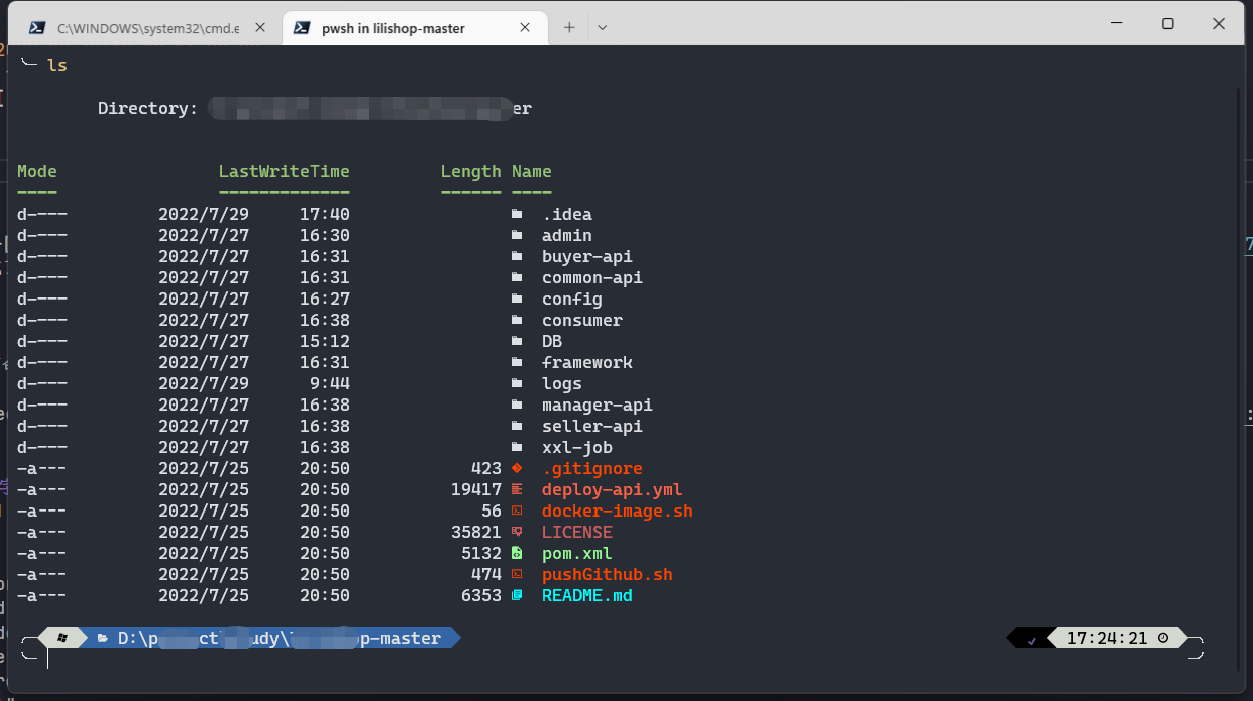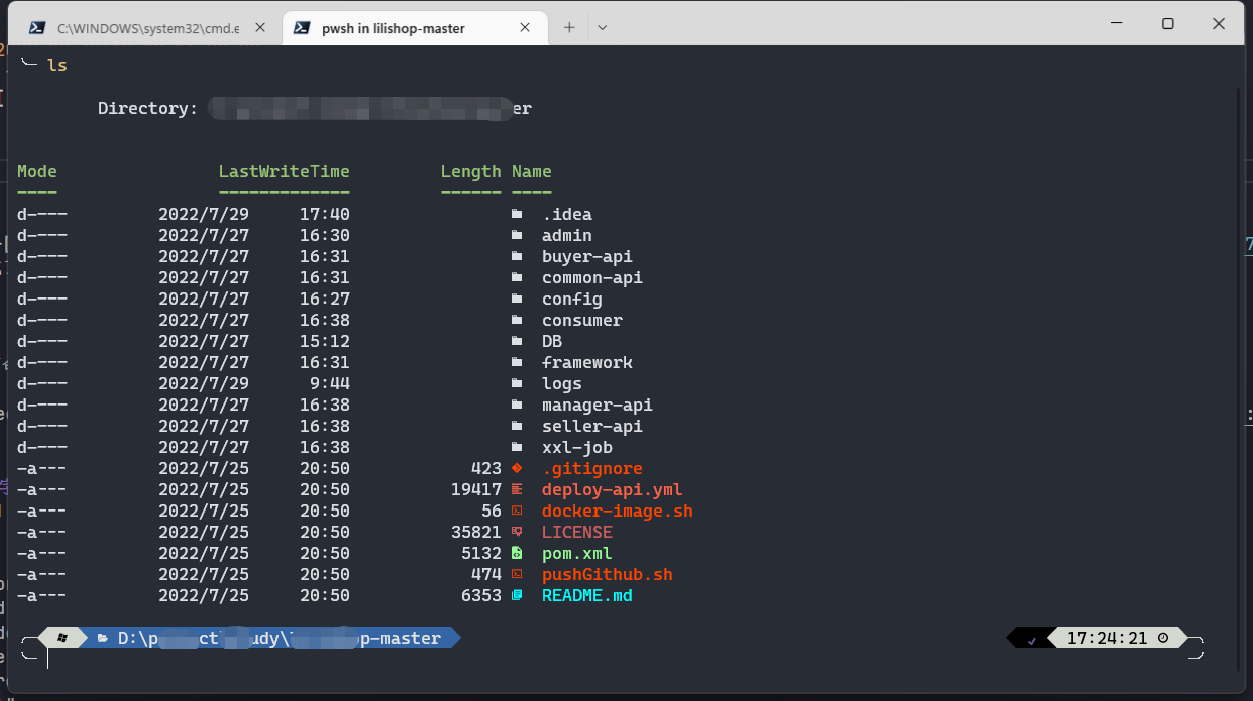
安装 PowerShell7
打开这个链接去下载 PowerShell7 安装包直接运行就完了
执行下面命令 powershell 将安装 on-my-posh 并且应用 on-my-posh 最新主题
1
| Set-ExecutionPolicy Bypass -Scope Process -Force; Invoke-Expression ((New-Object System.Net.WebClient).DownloadString('https://ohmyposh.dev/install.ps1'))
|
安装字体
去 Nerd Fonts 下载 Caskaydia Cove Nerd Font 字体,然后 Ctrl+Shift+, 打开 Windows Terminal 设置,配置 powershell 7 的字体
1
2
3
4
5
6
7
8
9
10
11
12
| {
"colorScheme": "One Half Dark",
"guid": "{574e775e-4f2a-5b96-ac1e-a2962a402336}",
"hidden": false,
"name": "PowerShell",
"source": "Windows.Terminal.PowershellCore",
"font":
{
"face": "CaskaydiaCove NF",
"size": 12
}
}
|
选择主题
先使用 notepad $PROFILE 命令打开 PowerShell 的配置文件,然后在配置文件中添加下面的命令
1
| oh-my-posh init pwsh --config "$env:POSH_THEMES_PATH\zash.omp.json" | Invoke-Expression
|
安装文件图标库
1
| Install-Module -Name Terminal-Icons -Repository PSGallery
|
使用图标需要在 $PROFILE 文件中添加下面命令
1
| Import-Module -Name Terminal-Icons
|
设置命令行自动补全和提示
1
| Set-PSReadlineKeyHandler -Key Tab -Function MenuComplete
|
其他设置
将 Git Bash 添加到 Windows Terminal
1
2
3
| Git Bash命令行 "C:\Program Files\Git\bin\bash.exe"
启动目录 %USERPROFILE%
图标 C:\Program Files\Git\mingw64\share\git\git-for-windows.ico
|
完整的 powershell 设置如下:
1
2
3
4
5
6
7
| oh-my-posh init pwsh | Invoke-Expression
oh-my-posh init pwsh --config "$env:POSH_THEMES_PATH\powerlevel10k_rainbow.omp.json" | Invoke-Expression
Set-PSReadlineKeyHandler -Key Tab -Function MenuComplete
Import-Module -Name Terminal-Icons
Import-Module posh-git
|
参考连接: https://docs.microsoft.com/zh-cn/windows/terminal/tutorials/custom-prompt-setup