在windows上设置frp开机自动启动
写在前面
在之前的文章中介绍了在 Windows 上运行frp的客户端需要在命令行中输入一下命令
1 | |
但是如何不小心关掉了命令行窗口就需要手动重新打开,当然也可以把上面的命令复制后另存为run.bat文件,下次双击运行就可以使用,但是我们还是想实现开机自动运行,那么该如何做呢?
这个时候我们需要借助第三方的工具 nssm, nssm 官网的介绍如下
nssm is a service helper which doesn’t suck. srvany and other service helper programs suck because they don’t handle failure of the application running as a service. If you use such a program you may see a service listed as started when in fact the application has died. nssm monitors the running service and will restart it if it dies. With nssm you know that if a service says it’s running, it really is. Alternatively, if your application is well-behaved you can configure nssm to absolve all responsibility for restarting it and let Windows take care of recovery actions.
大概的意思就是 nssm 可以将程序注册成 windows 服务,并且会监听正在运行的服务,当服务死了之后会自动重启。
下载 nssm
先去 https://nssm.cc/download 这个地址下载 nssm, 下载后的文件非常小只有 300+ KB,算的上是短小精悍。
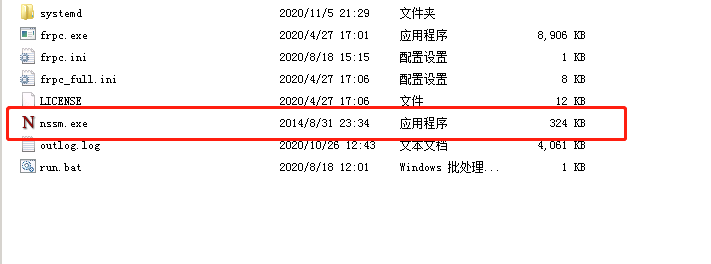
如何使用 nssm
- 进入命令行窗口,输入
nssm install
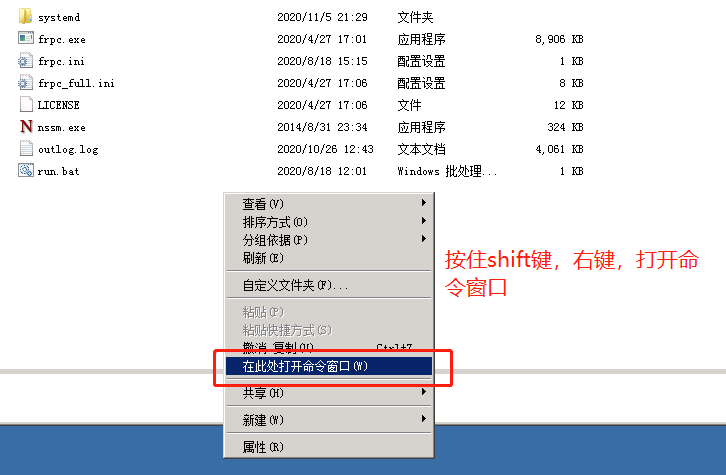
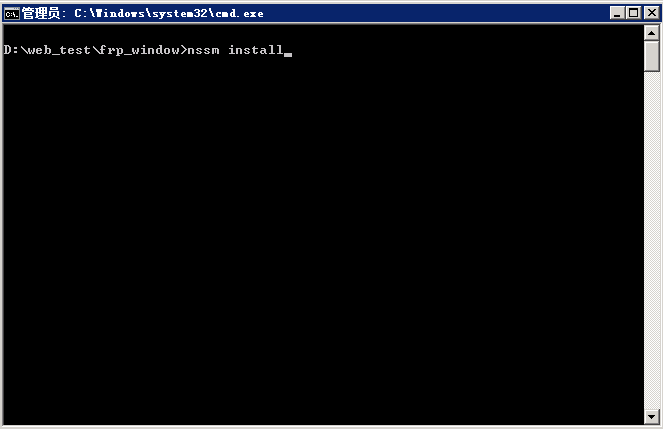
- 执行之后会显示下面这个页面,选择 frpc 程序的路径,以及启动的参数
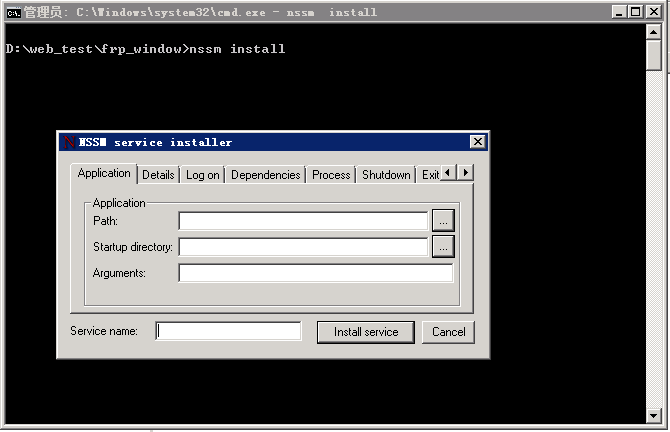
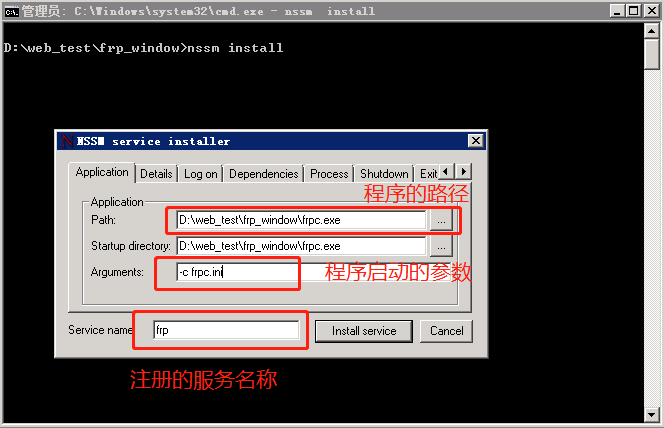
- 填写服务的显示名称以及服务说明,还有启动方式,默认是自动自动
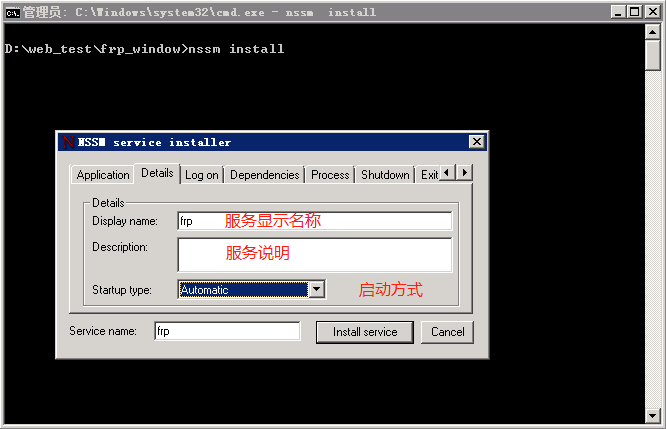
配置程序输入和输出日志存放位置(可选)
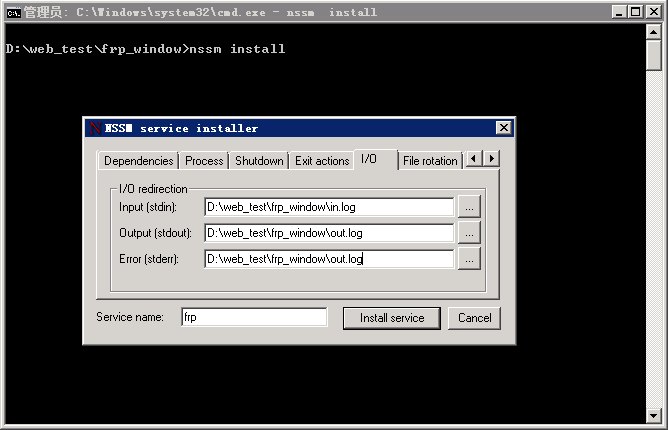
- 点击
Install service按钮安装服务
- 点击
管理服务
按下Win+R键,在运行中输入service.msc 命令打开服务管理器,我们就可以看到刚刚安装的frp服务了,然后我们就向其他windows服务一样控制它启动,停止,重启了。
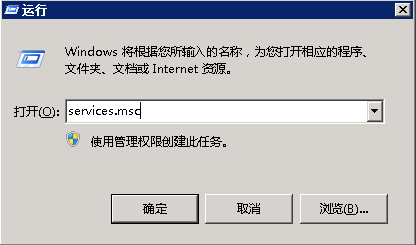
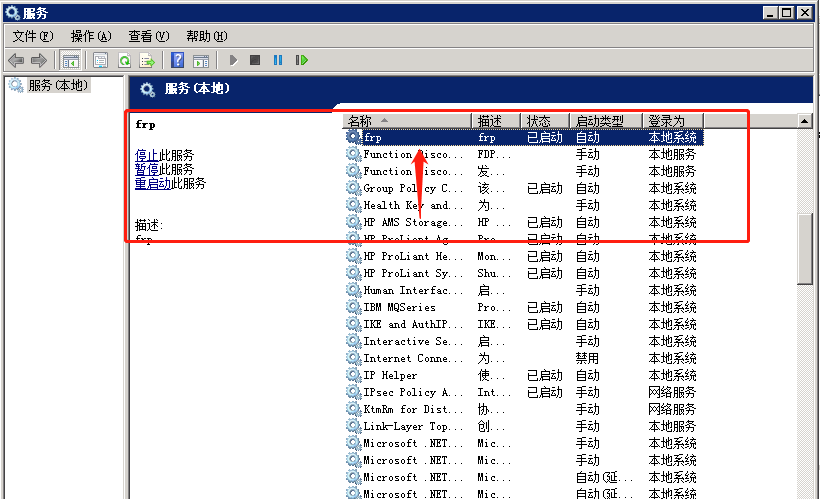
当前我们可以通过 nssm 的命令行的形式控制它
1 | |